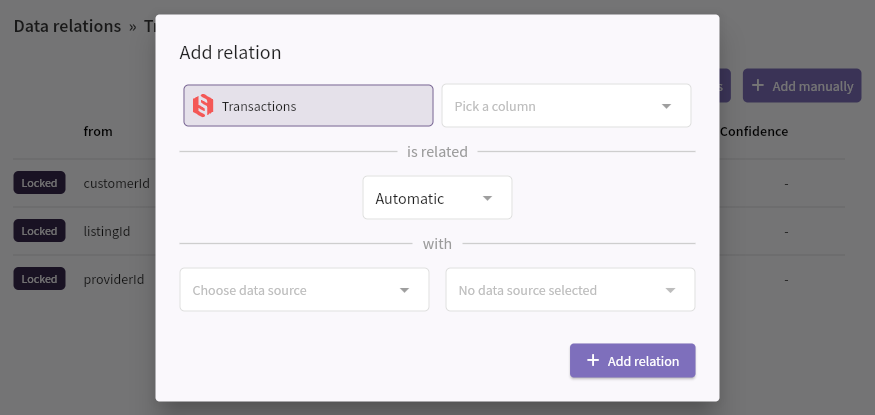How data relations work
Relating data across different data sources or tabs in a spreadsheet can be a pain. In Lemonado it is done automatically.
Introduction to data relations
Automatic data relations
When you import data or connect a datasource its data will get automatically related to your data in Lemonado. To see what data relations a specific data table has click on data relations.
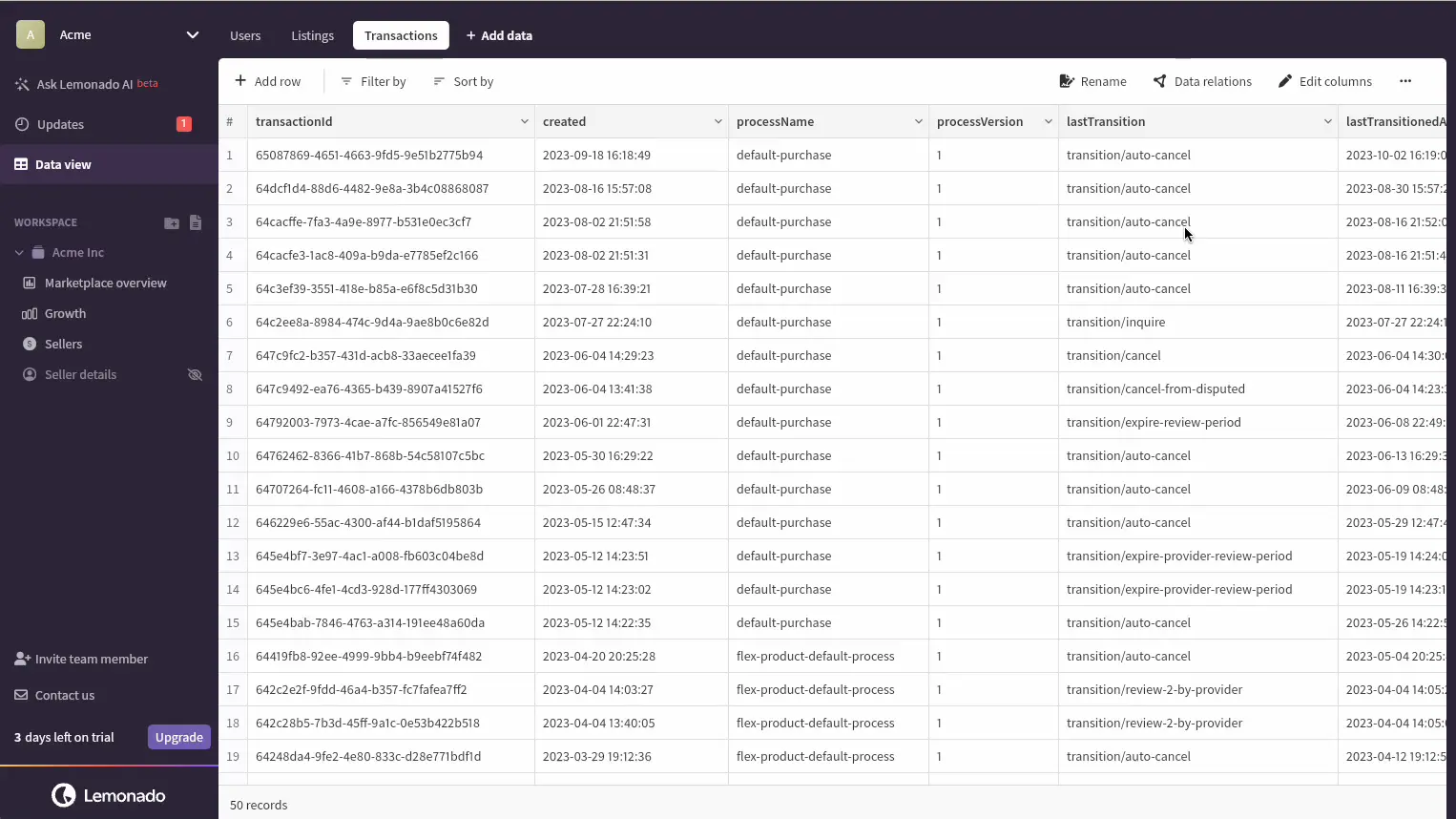
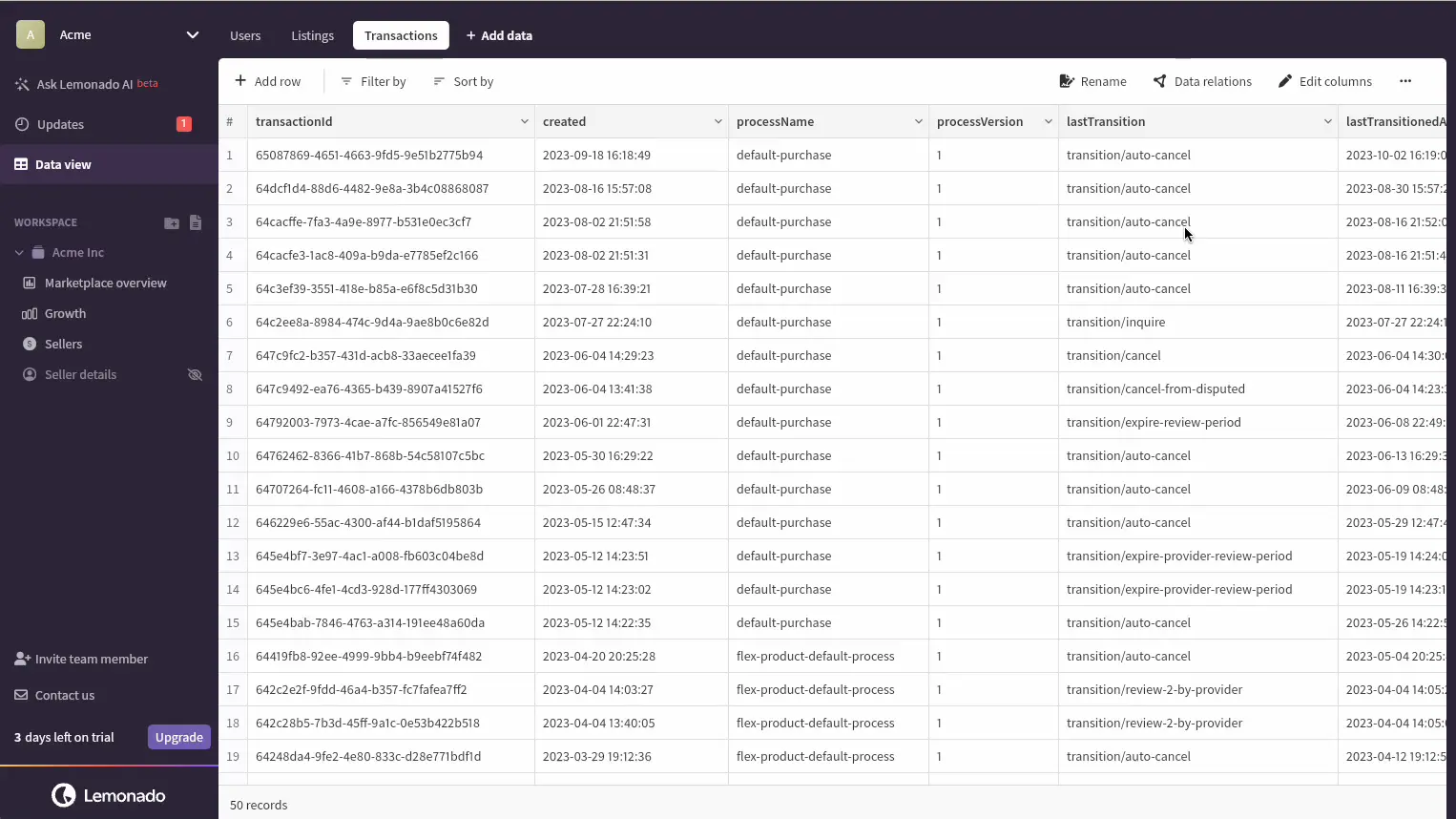
Manually edit data relations
Should you want to manually set a data relation you can do so by clicking on add manually.
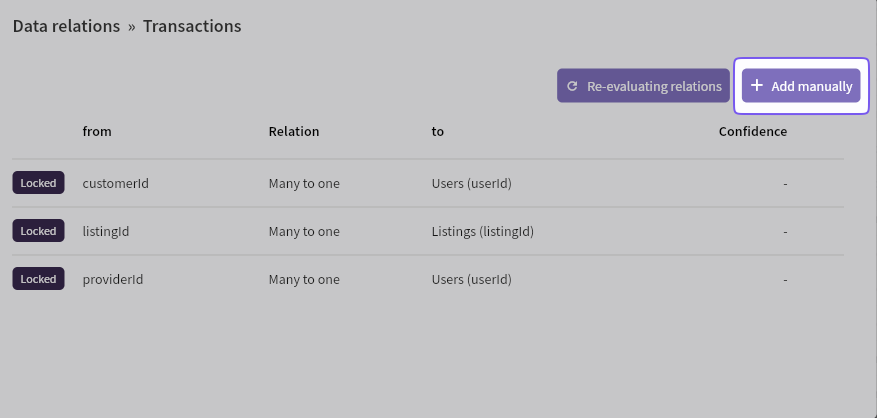
Then set the relation you want. You can choose from;
- Automatic
- One to many
- Many to one
- One to one
- Many to many