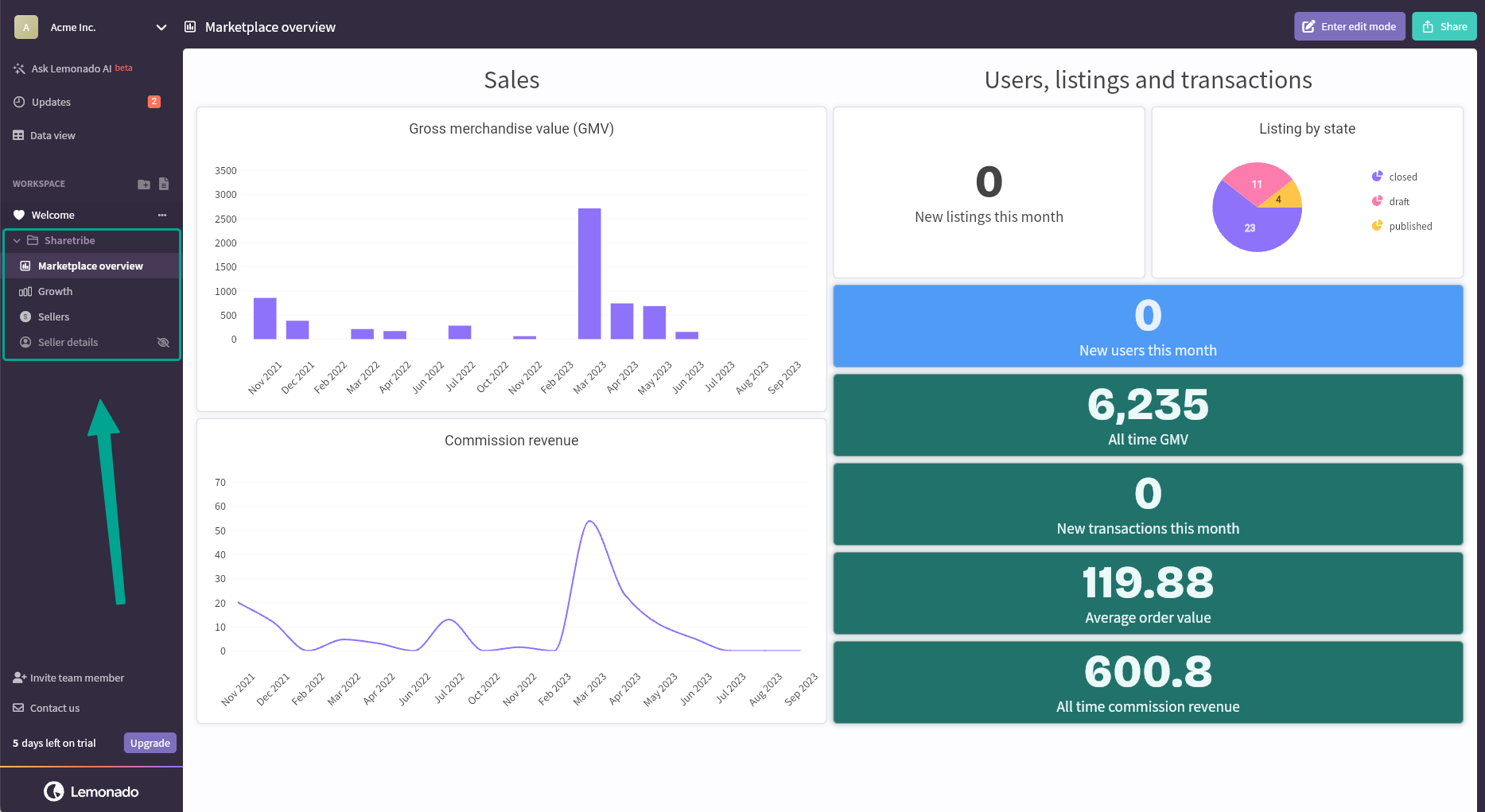Sync your Sharetribe data with Lemonado
The easiest way to create a dashboard for Sharetribe is to connect your Sharetribe marketplace Lemonado. The best thing is that it takes a few clicks.
Get your credentials from Sharetribe admin console
The first thing you'll need is your Sharetribe marketplace credentials. Ensure you've chosen the live environment. Then go to Build -> Applications and click on Add a new application.
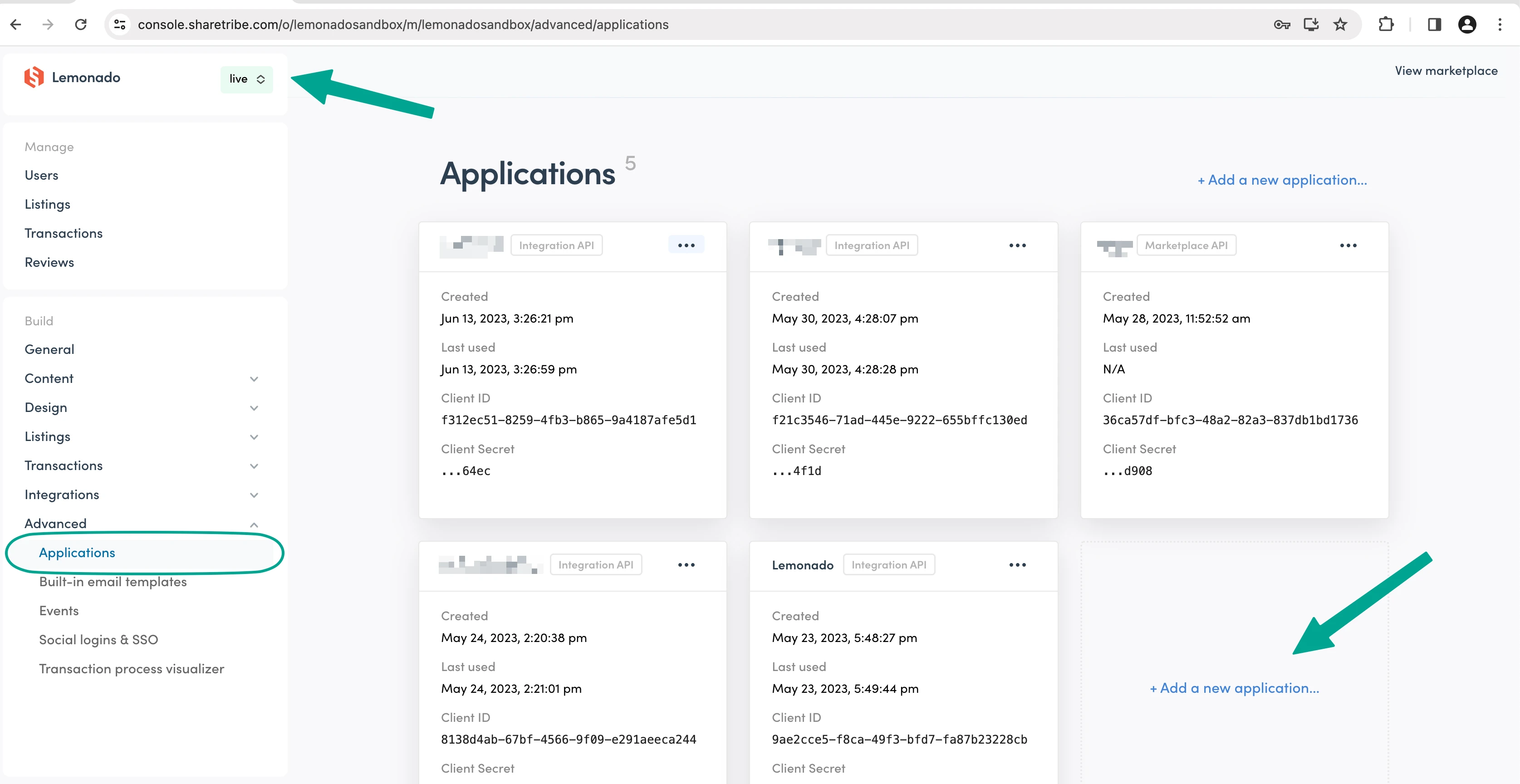
Name your Integration and select Integration API, click the green button Add application.
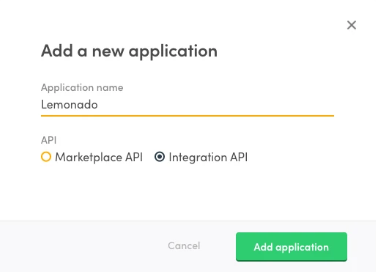
Copy the Client ID and the Client Secret.
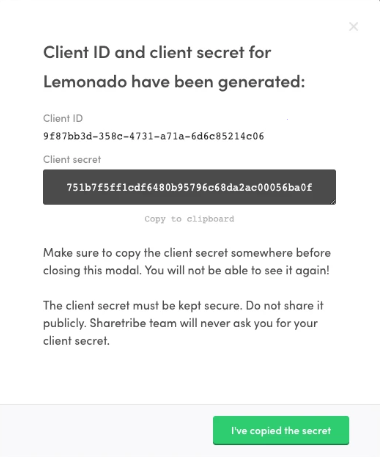
Add your credentials to Lemonado
Log in to your Lemonado account and go to Data sources -> Add data source and select Sharetribe.
Paste your Client ID and Client Secret. Click Continue and you're good to go. It can take a while to load all data, so please be patient.
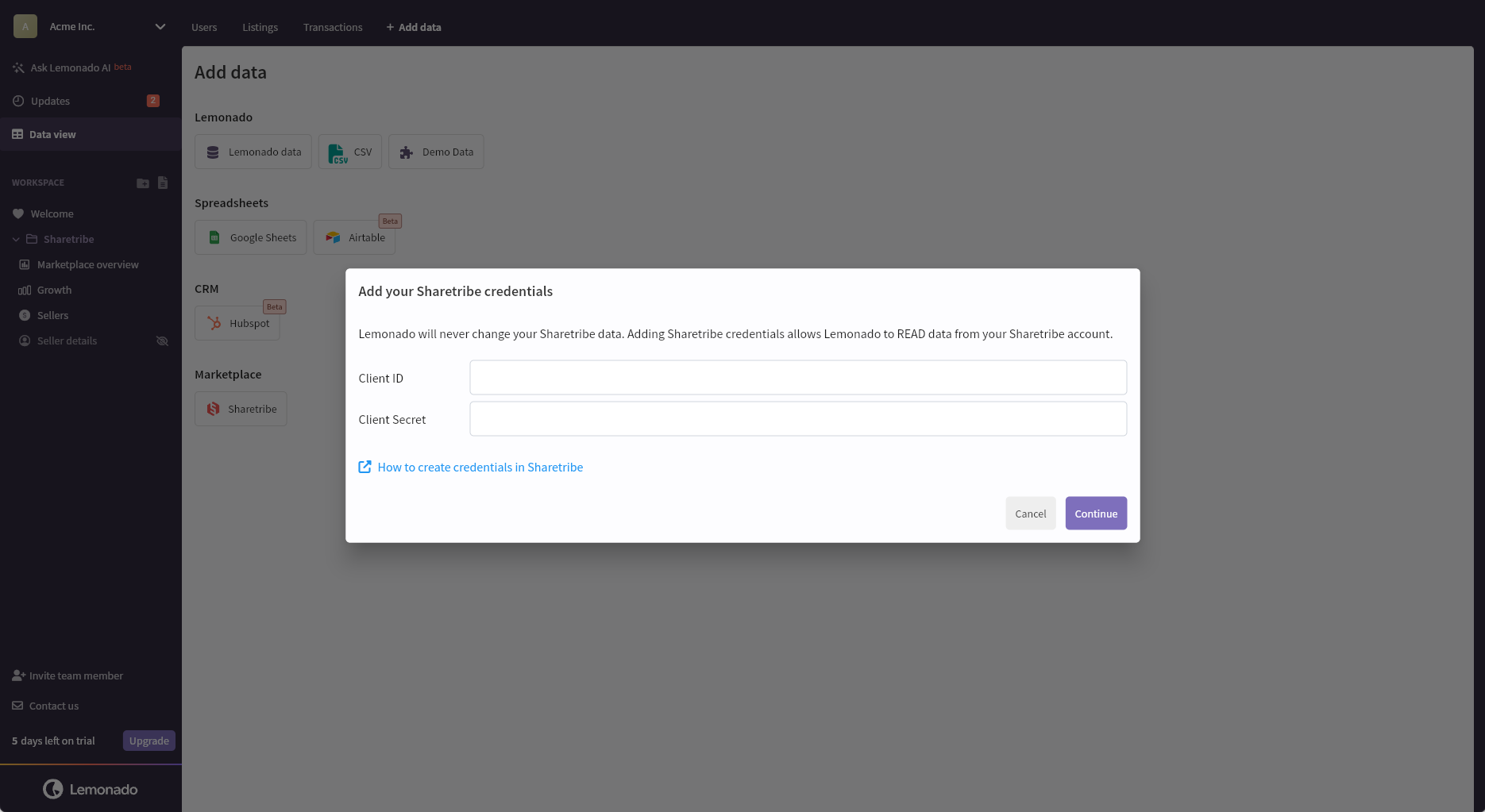
View data in data view
The data will be synced into your data view. This is where you can add new columns and add other external data.
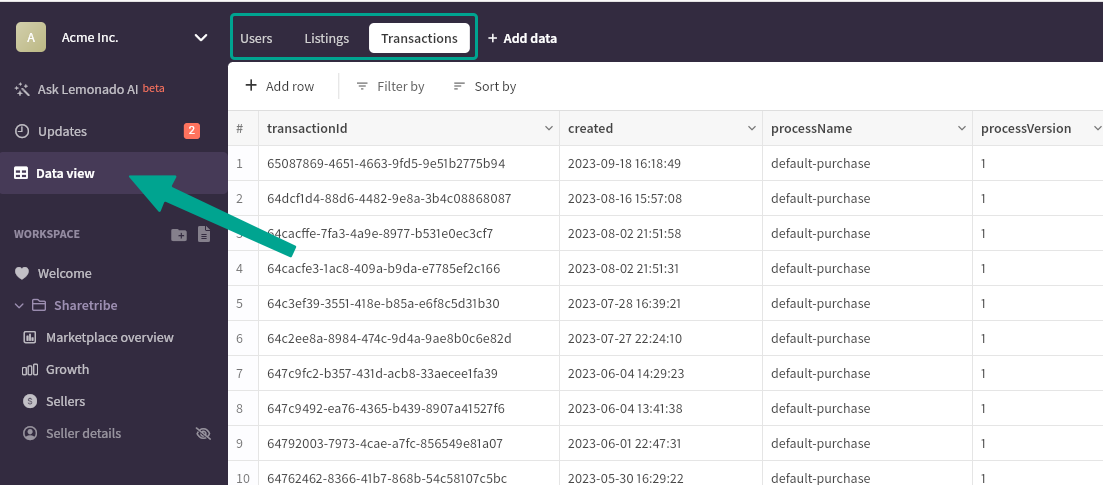
Get dashboards out of the box
Lemonado will relate your data and autogenerate a marketplace overview and more in your workspace.